Untitled Story
HackerNoon Writer
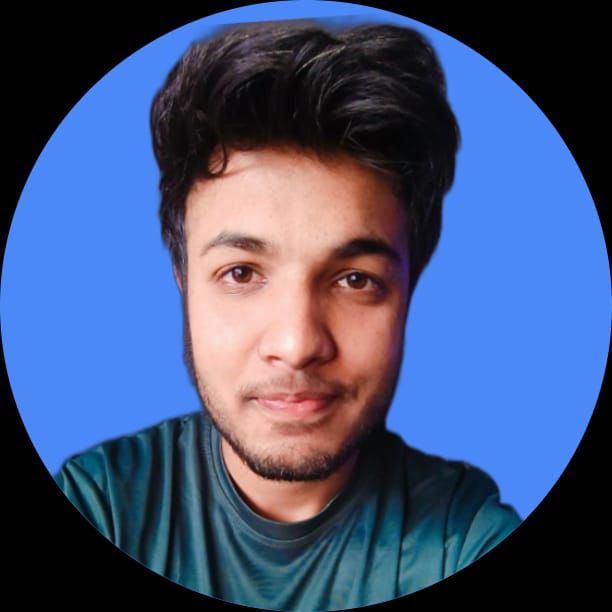 byShashank Sharma@hacker3298773
byShashank Sharma@hacker3298773Hey everyone, myself shashank sharma and I am currently learning full-stack software development.
Hey everyone, myself shashank sharma and I am currently learning full-stack software development.
HackerNoon Writer