1,192 reads
Access User Location with Permission Handler in Flutter
by
September 5th, 2022
Audio Presented by
As a freelancer, I create addons and scripts to automate google products such as sheets, Gmail, docs with apps script.
About Author
As a freelancer, I create addons and scripts to automate google products such as sheets, Gmail, docs with apps script.