Untitled Story
HackerNoon Writer
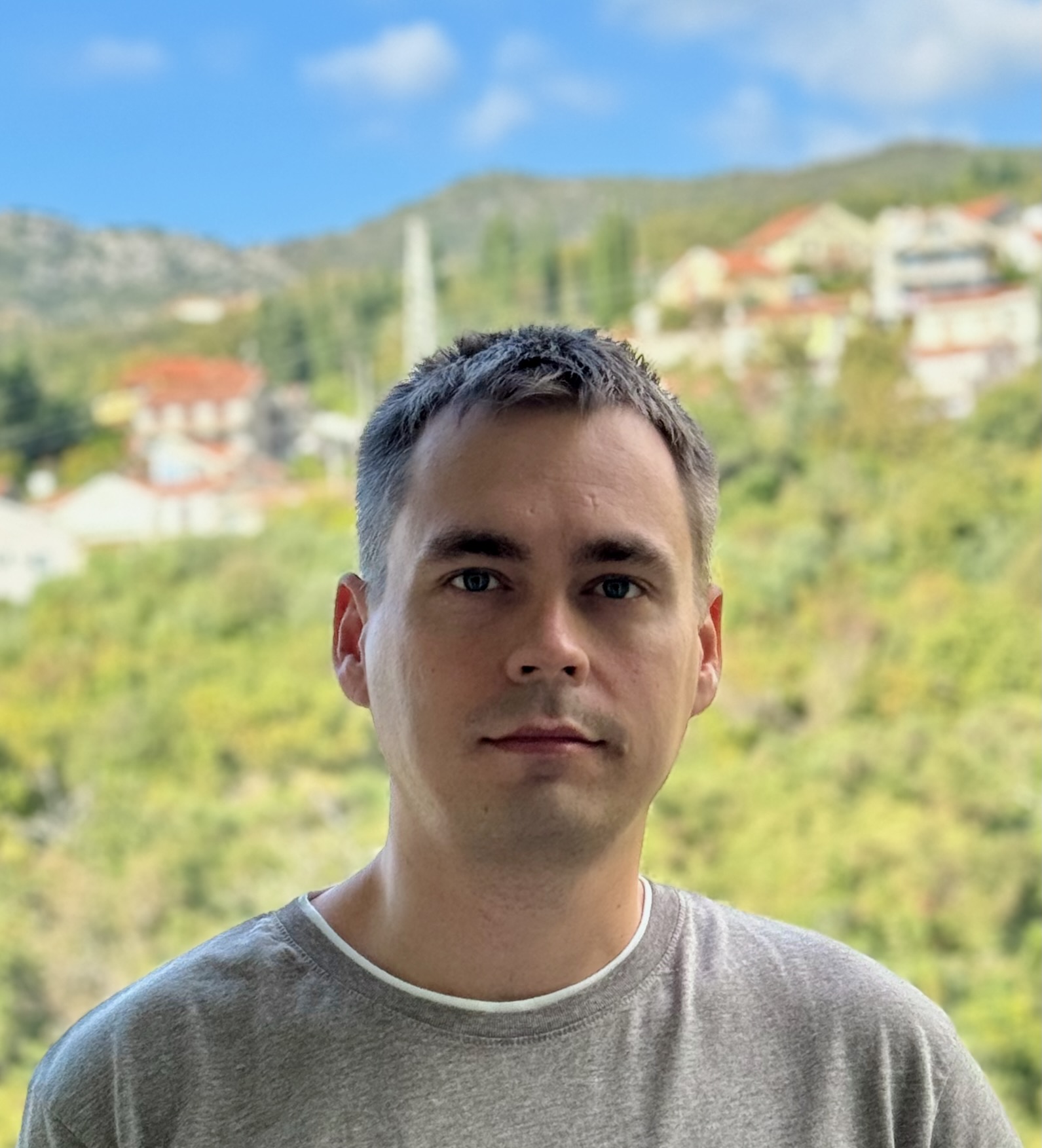 byIlia Kuznetsov@ivkuznetsov
byIlia Kuznetsov@ivkuznetsovSenior iOS/macOS developer with over a decade of experience, passionate about Apple devices and cutting-edge technology.


Senior iOS/macOS developer with over a decade of experience, passionate about Apple devices and cutting-edge technology.
HackerNoon Writer