Untitled Story
HackerNoon Writer
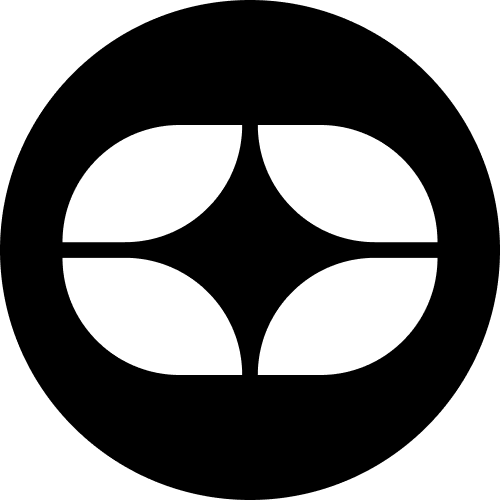 byControl D@controld
byControl D@controldControl D improves your privacy and productivity. Block unwanted content, spoof your location and browse faster.
Control D improves your privacy and productivity. Block unwanted content, spoof your location and browse faster.
HackerNoon Writer